I recently Got Raspberry Pi2 From Crazypi. The Biggest Hurdle I Faced with it is Setting a Static IP via Ethernet and Starting up the Remote Desktop.
So I assume That you have a Monitor For Pi.
Get the Raspbian Jesse Image or Noobs from https://www.raspberrypi.org/downloads/
and Load the OS into the SD card.
Connect the HDMI/Composite cable to the Monitor and Switch On the Monitor.
Connect Keyboard and Mouse to the USB of pi.
Connect the Power supply to the Pi and Switch on the Pi. So you see the RED light is On and Green Light is Flashing.
and you get pi desktop like this(I used the raspbean Jesse Disc Image)
Go to the Menu --> Accesories --> Terminal
Type the following Command
sudo ifconfig
and you get
Under eth0 you get the Following
inet addr : XXX.XXX. X . X Ip address of your PI
Bcast
and Mask
note Down those values
and then type following in command window
netstat -nr
you get
Note down the gateway Value
By default the Dynamic IP addressing is Set. So we need to change it into the Static
So go to the Terminal And type
sudo nano /etc/network/interfaces
replace line
iface etho inet manual
with
change the Values as shown above and cross check them with noted values
and hit control-X and save it then Reboot it using
sudo reboot
once again check the
ifconfig
if the IP Address is Not changes
go to the terminal and type
sudo nano /etc/network/interfaces
and insert following
then reboot again.. you shoud get static ip..
for Remote Monitor
goto the terminal and type the following
sudo apt-get install xrdp
and install the xrdp package.
and reboot your pi.
then Go to your Windows PC/Laptop.
open Command prompt and enter
mstsc
or On Search enter Remote Desktop Desktop Connection
you get
So I assume That you have a Monitor For Pi.
Get the Raspbian Jesse Image or Noobs from https://www.raspberrypi.org/downloads/
and Load the OS into the SD card.
Connect the HDMI/Composite cable to the Monitor and Switch On the Monitor.
Connect Keyboard and Mouse to the USB of pi.
Connect the Power supply to the Pi and Switch on the Pi. So you see the RED light is On and Green Light is Flashing.
and you get pi desktop like this(I used the raspbean Jesse Disc Image)
Go to the Menu --> Accesories --> Terminal
Type the following Command
sudo ifconfig
and you get
Under eth0 you get the Following
inet addr : XXX.XXX. X . X Ip address of your PI
Bcast
and Mask
note Down those values
and then type following in command window
netstat -nr
you get
Note down the gateway Value
By default the Dynamic IP addressing is Set. So we need to change it into the Static
So go to the Terminal And type
sudo nano /etc/network/interfaces
replace line
iface etho inet manual
with
change the Values as shown above and cross check them with noted values
and hit control-X and save it then Reboot it using
sudo reboot
once again check the
ifconfig
if the IP Address is Not changes
go to the terminal and type
sudo nano /etc/network/interfaces
and insert following
then reboot again.. you shoud get static ip..
for Remote Monitor
goto the terminal and type the following
sudo apt-get install xrdp
and install the xrdp package.
and reboot your pi.
then Go to your Windows PC/Laptop.
open Command prompt and enter
mstsc
or On Search enter Remote Desktop Desktop Connection
you get
and enter your IP in computer
hit connect
Enter your Username and Password.
and You Get the Pi desktop like this.
If you are facing any problem in this Procedure Leave a Comment or


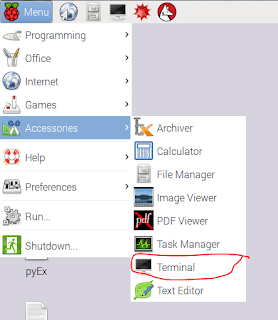

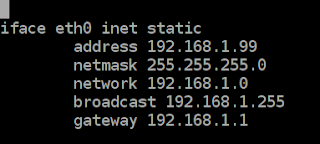
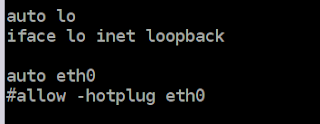

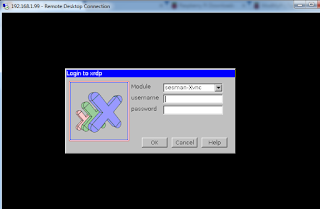

No comments:
Post a Comment